Fliqlo is a free screensaver designed for both Windows and macOS, which features a digital clock with a flip-clock style as the flip clock inspired in the 1960s.
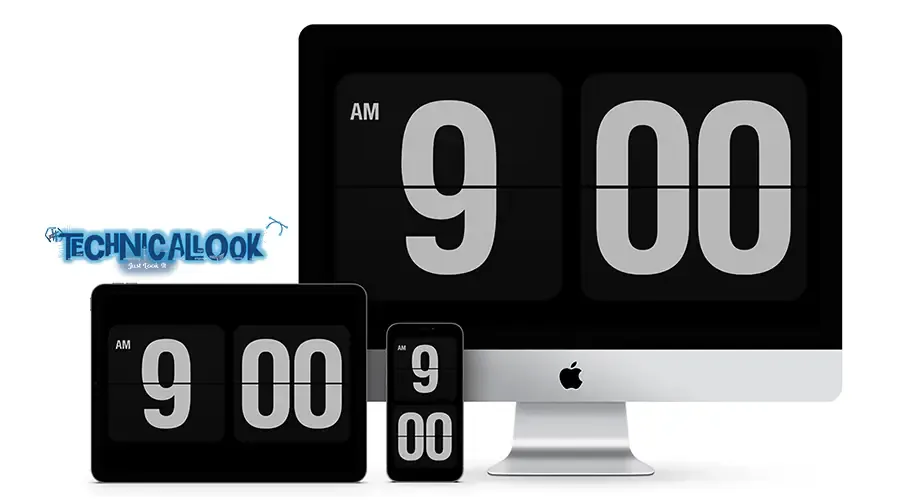
Fliqlo’s design is clean and simple, with some little customization options. You can adjust the size of the clock, change its orientation (horizontal or vertical), and set it to the display in a way that best suits your needs.
One of the great things about Fliqlo is how easy it is to set up. It’s available for both Windows and macOS, and installation takes just a few seconds. Once installed, you can set it as your default screen saver, and it will start automatically whenever your computer is idle.
As this is not a simple screensaver and has some movement in it, it won't let the screen burn which happens in the case of AMOLED when it displays a particular type of image for a long time.
How to Install Fliqlo
Getting started with Fliqlo is straightforward. Here’s how you can install it on your computer:
For Windows:
- Go to Fliqlo’s official website.
- Download the zip file for Windows.
- Right-click and press install.
- Follow the on-screen instructions to complete the setup.
- Once installed, right-click on your desktop, select Personalize, and then choose Screen Saver. From the list of available screensavers, select Fliqlo.
For macOS:
- Visit Fliqlo’s website and download the macOS version.
- Open the downloaded file, and drag the Fliqlo app into the Screensavers folder.
- To enable it, go to System Preferences > Desktop & Screen Saver and select Fliqlo.
Fliqlo is perfect for anyone who enjoys simple yet aesthetic and retro designs.